Cover a wider range of your customers and let your business grow at a faster pace! Don’t limit your chat only to your website and start chatting with your Facebook Fan Page visitors – all of that with just a few simple steps!
- Installation - add LiveChat to your Facebook Fan Page;
- Customization - customize LiveChat tab on your Fan Page;
- LiveChat on your mobile Fan Page - add chat to your mobile Fan Page.
Installation
- First, click here to add LiveChat window to your Facebook Fan Page. You will be prompted with the LiveChat Installation Screen. Click on Add LiveChat to your Facebook to continue.
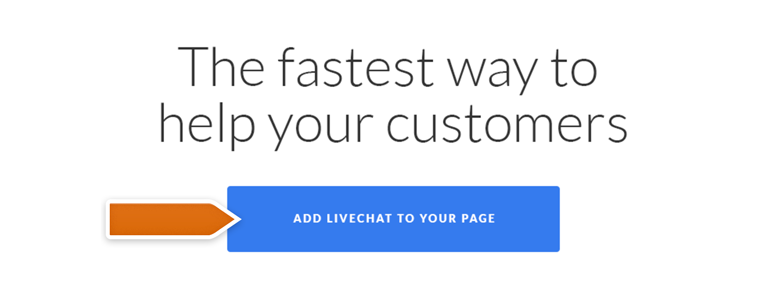
- Now, choose to which Fan Page you would like to add LiveChat and click on Add Page Tab.
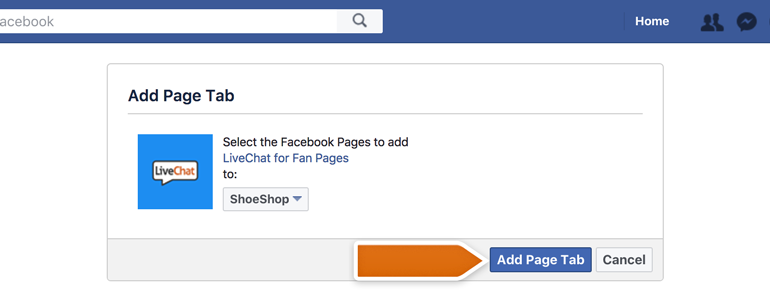
- LiveChat is now added to your Facebook Fan Page. To continue the installation, go to your Fan Page and click on LiveChat with us.
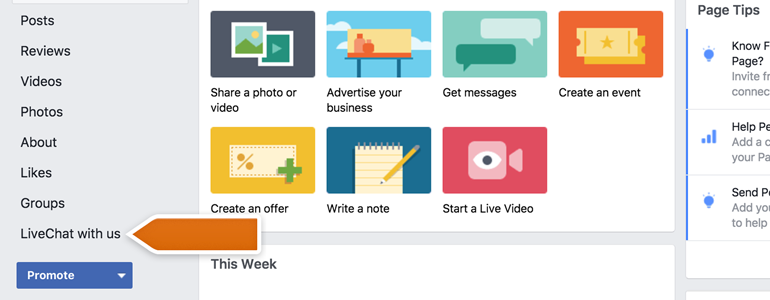
- On the next section, provide your LiveChat’s email address and API key. To continue, click on Activate.
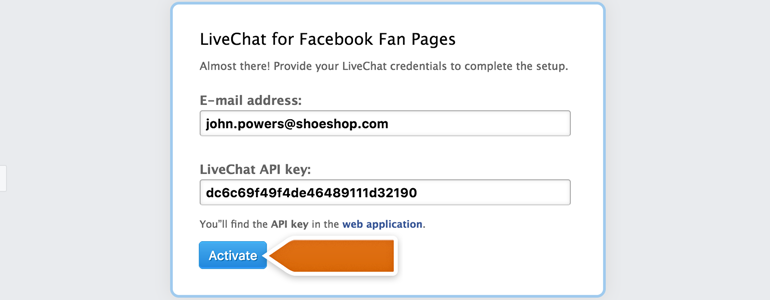
- Now, all that you have to do is to choose a group that will take care of chats from Facebook. To finalize the installation, click on Add LiveChat to this page!
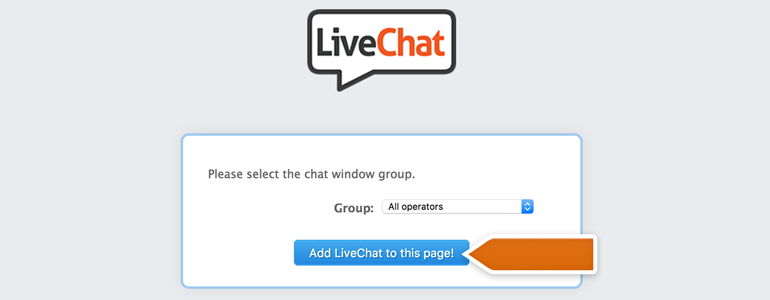
Done! Now LiveChat is added to your Facebook Fan Page, and you can chat with your fans!
Customization
LiveChat for Facebook allows you to customize the name of the tab displayed on your Fan Page. Feel free to customize it so that it’ll match yours or your company’s personality!
- To do that, go to the Settings section of your Fan Page.
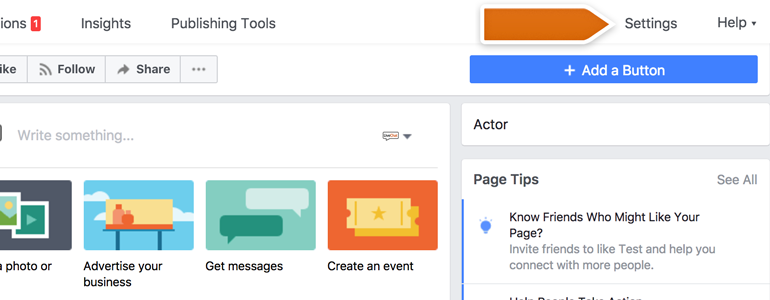
- Choose Templates and Tabs from the list of available settings.
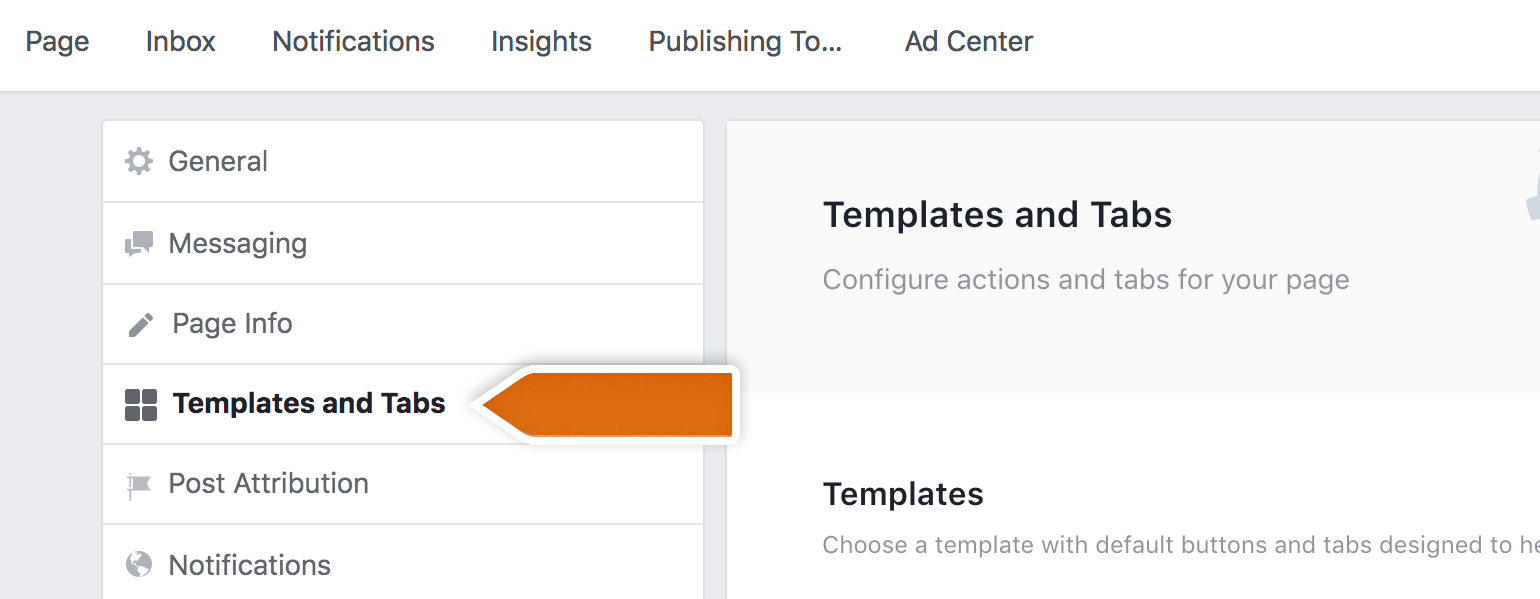
- Now, scroll down a little bit. At the bottom, you will find the LiveChat with us tab. To edit it, click on Settings.
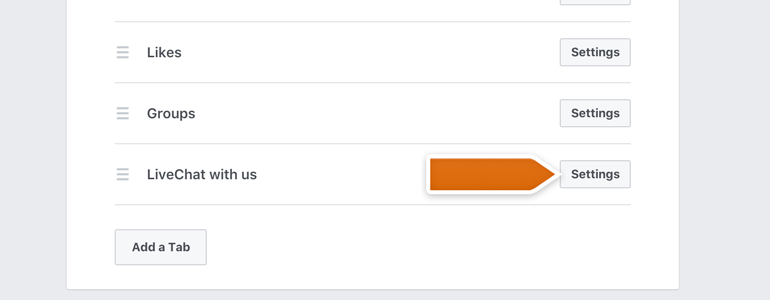
Here you can decide if you want to display LiveChat tab on your Facebook Fan Page. You can also share the link that will take your customers straight to your chat window.
To change the name of your LiveChat tab, click on Edit settings.
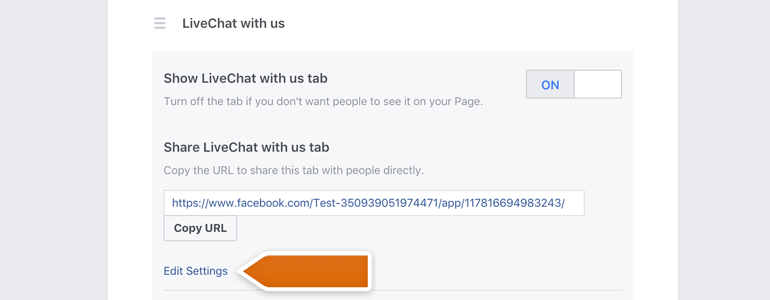
- All that is left is to provide the new name for your LiveChat tab. After doing it, click on Save to continue and you are done!
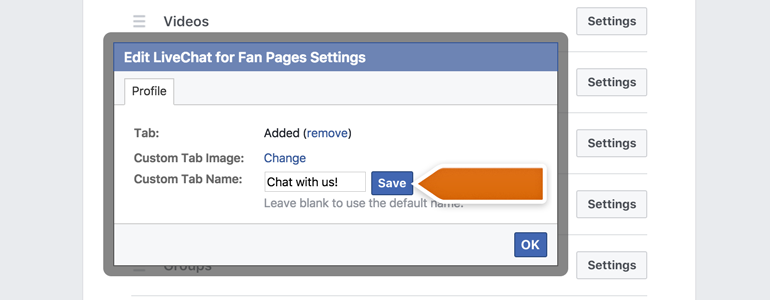
Great! Now your LiveChat tab will reflect the changes and your Fan Page visitors will be more eager to chat with you! And here’s how it’ll look like on your personal Facebook Page.
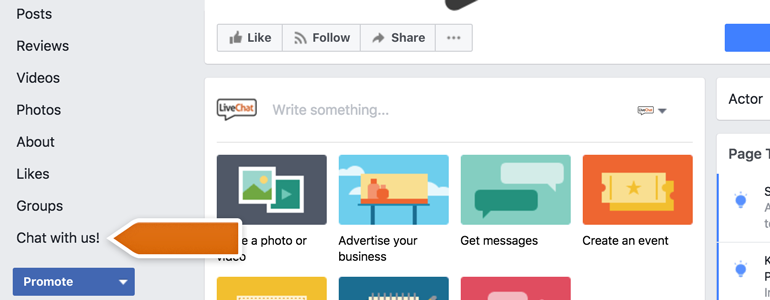
LiveChat on your mobile Fan Page
LiveChat with us button does not appear on mobile devices, but there is a work-around that we can offer. You can add a Contact Us button to your Fan page and link it with the Chat Link from your LiveChat.
- To do that, click on Add a Button available on your Facebook Fan Page.
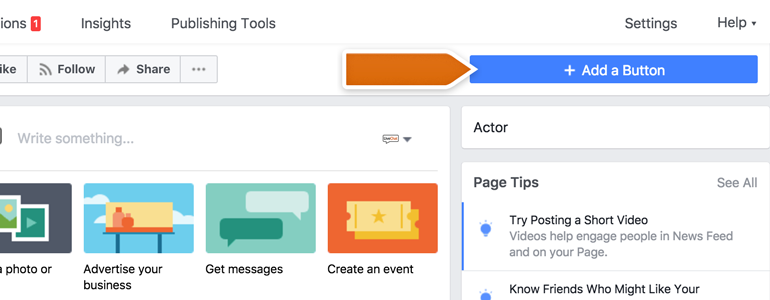
- Click on Get in Touch and pick Contact Us from the list of available buttons.
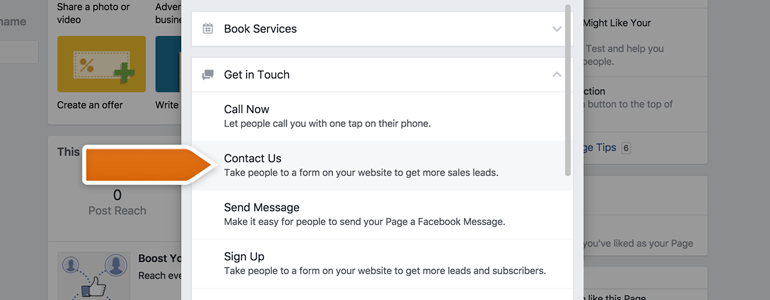
- Now, paste your Chat Link to the Add a website link URL field and click on Add Button.
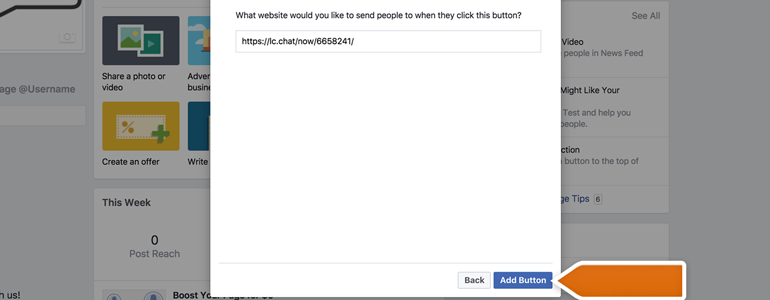
And that’s it! Now your Fan Page visitors will be able to start a chat with you, on both desktop and mobile devices! Use this opportunity to target the wider range of your customers and fans.
Hopefully, you have found this article helpful but if you have any additional questions, feel free to start a chat with us - we are available 24/7/365!